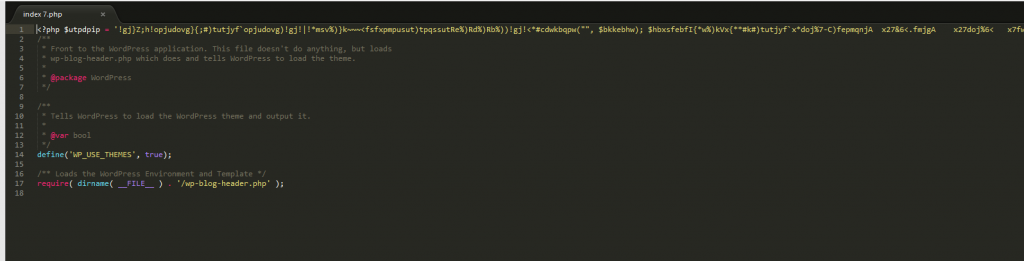Scenario 1
I have 2 remote servers, Server1 is live and Server2 is backup.
Server1 is already live and cron job is not running. I don’t want to install cron job in Server1 for some reasons.
Server2 has cron job running and is going to connect to Server1 and execute the backup script daily-backup-script-v2.sh every 1 AM.
Open crontab in Server2
$ crontab -e
Press Insert button in the keyboard to edit.
#Minutes Hours Day of Month Month Day of Week Command
#0 to 59 0 to 23 1 to 31 1 to 12 0 to 6 Shell Command
Append the command to run
0 1 * * * ssh user@Server1 sh /mnt/extradisk/daily-backup-script-v2.sh
Press ESC button to quit editing, type :wq! press Enter to save changes and quit editing.
Below is the script for daily-backup-script-v2.sh
#!/bin/bash
#START
weekday=$(date +"weekday_%u")
file="/mnt/extradisk/backups/database_$weekday.sql.gz"
mysqldump -u user -ppassword --all-databases | gzip > $file
scp -P 10022 $file user@Server2:~/folder-daily-backups/
domain="/mnt/extradisk/backups/daily-backup-domains_$weekday.tar.gz"
tar -cpzf $domain -C / usr/share/glassfish3/glassfish/domains
scp -P 10022 $domain user@Server2:~/folder-daily-backups/
#END
The above script dumps all mysql databases and zip them into a file.
It also backups glassfish files and zip them.
Both zips are copied from Server1 to Server2 for remote backup.
Scenario 2
Both servers have running cron job.
Server1 is going to execute it’s backup script every after 3 hours
0 */3 * * * sh ~/backups/backup-script.sh
backup-script.sh code below
#!/bin/bash
#START
hour=$(date +"hour_%H")
file="/home/user/backups/database_$hour.sql.gz"
mysqldump -hipaddress -u user -ppassword database | gzip > $file
#END
Server2 will get Server1’s backups every 1 AM
0 1 * * * scp -P 10022 user@Server1:~/backups/* ~/BACKUPS/project/
Note: Server1 has Server2’s public key id_rsa.pub in its authorized_keys, vice versa.
$ date --help
to see more date formats